calicocloud-aks-workshop
Module 10: Anomaly Detection
Goal: Configure Anomaly Detection to alert upon abnormal/suspicious traffic
Calico offers Anomaly Detection (AD) as a part of its threat defense capabilities. Calico’s Machine Learning algorithms can baseline “normal” traffic patterns and subsequently detect abnormal or suspicious behavior. This may resemble an Indicator of Compromise and will generate a security alert to take further action on the incident.
Steps
-
Configure the Anomaly Detection alerts.
Instructions below are for a Managed cluster of version 3.14+. Follow the Anomaly Detection doc to configure AD jobs in management and standalone clusters.
Navigate to
Activity -> Anomaly Detectionview in the Calico Cloud UI and enablePort Scan detectionalert.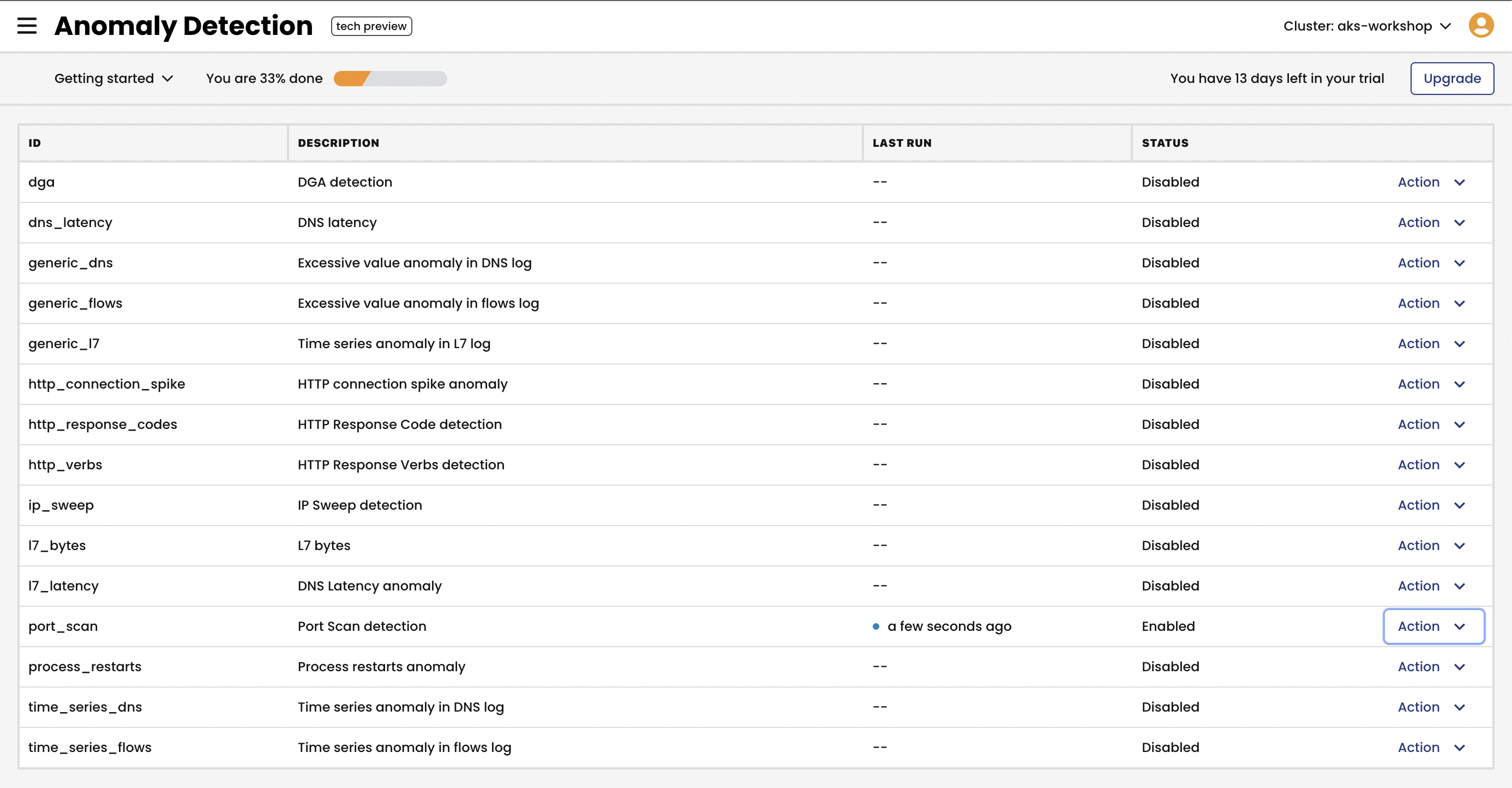
Or use CLI command below to enable this alert.
# example to enable AD alert via CLI command kubectl apply -f demo/90-anomaly-detection/ad-alerts.yaml -
Confirm the AD jobs are running before simulating anomaly behavior.
kubectl get globalalerts | grep -i tigera.io.detectorThe output should look similar to this:
tigera.io.detector.port-scan 2022-07-27T16:59:11Z -
Simulate a port scan anomaly by using an NMAP utility.
# simulate port scan POD_IP=$(kubectl -n dev get po --selector app=nginx -o jsonpath='{.items[0].status.podIP}') kubectl -n dev exec netshoot -- nmap -Pn -r -p 1-900 $POD_IP# expected output Starting Nmap 7.92 ( https://nmap.org ) at 2022-07-27 17:36 UTC Nmap scan report for 10-224-0-67.nginx-svc.dev.svc.cluster.local (10.224.0.67) Host is up (0.0010s latency). Not shown: 899 closed tcp ports (reset) PORT STATE SERVICE 80/tcp open http Nmap done: 1 IP address (1 host up) scanned in 0.24 seconds -
After a few minutes the alerts can be seen in the Alerts view of the Web UI.
